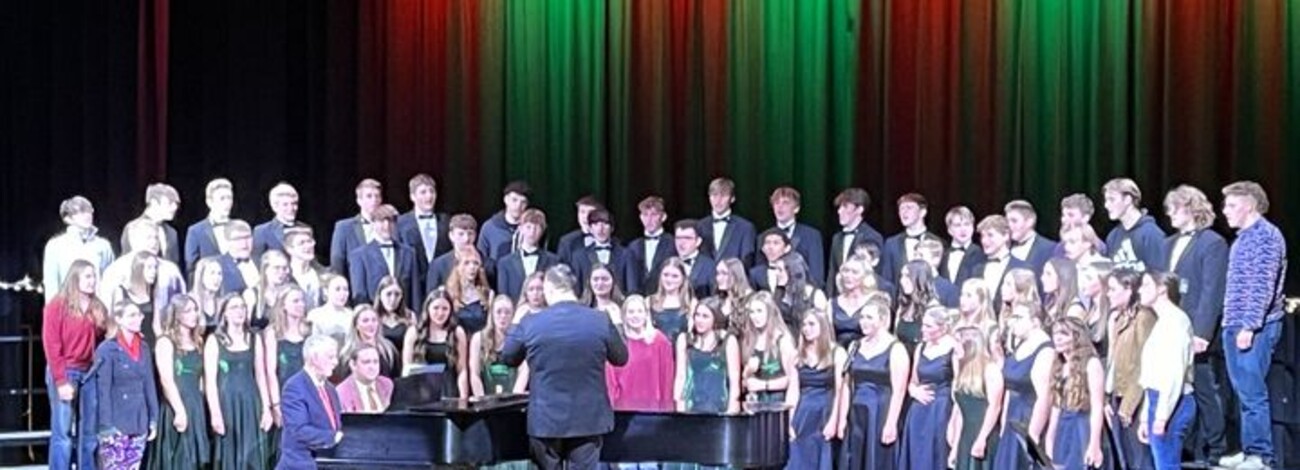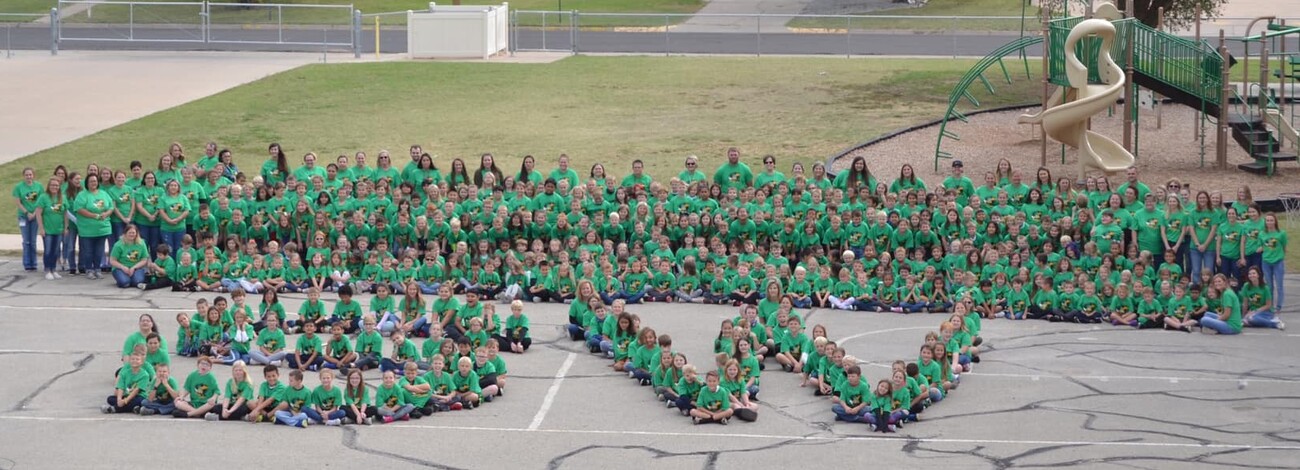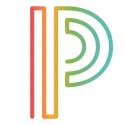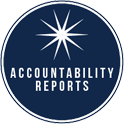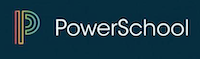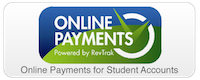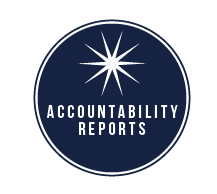PowerSchool Parent Single Sign-On
Please follow these instructions for setting up your NEW parent access account in PowerSchool. This will allow you to have ONE account sign-on for multiple children. Everyone must create a new account, even if you have only one student enrolled.
- From the PowerSchool Parent login page, click the Create Account button. (Note: Each parent/guardian can create their own account as long as they have a child's Access ID and Access Password.)
- Enter your First Name, Last Name, and email address.The email address must be unique.
Enter a User Name. (Must be unique and NOT include the @ sign)
Enter a password that has at least 6 characters.
Write down the user name and password you created and store in a secure place.
- Enter your childâÂÂs first name only along with the Access ID (parent user name) and Access Password (parent password) that you currently use to access the PowerSchool parent portal. (Contact the school office if you cannot locate this info)
Select a relationship for the student. (Your relationship to the student)
Additional students can be added at this time or after login access has been completed. You can edit this info under Account Preferences - Students. (Pre-K students are not included at this time)
- Future access to your account is granted through the login dialog box. You will use your newly created User Name and Password from this point forward.
- Once you log in successfully, you will want to set your Email Notifications so you can continue to receive email alerts.
If you have questions, please call the school office.
Click here for printable instructions
Click here for video instructions